How-to make a nice Print and Cut Sticker in Silhouette Studio.
Hi there,
I know that many of you are struggling with the print and cut feature, so here is a How-to make a nice Print and Cut Sticker tutorial.
To make your design smaller, mark it and drag the box in one of the corner with the mouse into the center of the design, mine is 2".
I know that many of you are struggling with the print and cut feature, so here is a How-to make a nice Print and Cut Sticker tutorial.
Open your print and cut design or makea new one. Enlarge the design by just take one corner and drag it.
- Mark your design by clicking on it, be sure that it is grouped
- Open the Offset Window
- Select the Offset tool
- set the Distance to 0,025 in
- Select the Corner tool
- Hit Apply
- Select the Fill Color Windows
- Select the Pic a Color tool and point the mouse over the pink area inside the internal offset.
Zoom in your design so you can see that it's filled with the same color that are closest to the offset that we did.
- Select the Cut Settings Tool
- Be sure that your design is marked, but not grupped,and select "No Cut"
- Now it should be no cut line at the offset we did, and insted a cut line to the internal line.
- Mark the internal line on your design
- Select the Cut Settings Window
- Select "Cut Edge"
To make your design smaller, mark it and drag the box in one of the corner with the mouse into the center of the design, mine is 2".
- Be sure that your design is marked, Hold down "m" on your keyboard to select the registration marks to turn up on your workspace
- Select the Replicate Window
- Fill the page
- and if some of the designs are on the registration marks you have to delete or move them
- Now is your design ready to print out just hit "send to printer" window, I'm sorry that the arrow is pointing on the Send to silhouette
Take out your printed cardstock and put it on your cutting mat, be sure that the printed things are dry, we don't want it to smear.
Load the cutting mat into your Silhouette
- Open the Cut Settings Window
- Select the Cut Edge
Send to Silhouette. IMPOTANT!! before you take your cutting mat out from the Silhouette check that you can take out one of your design, if not, cut it out one more time.
Happy Creating:)






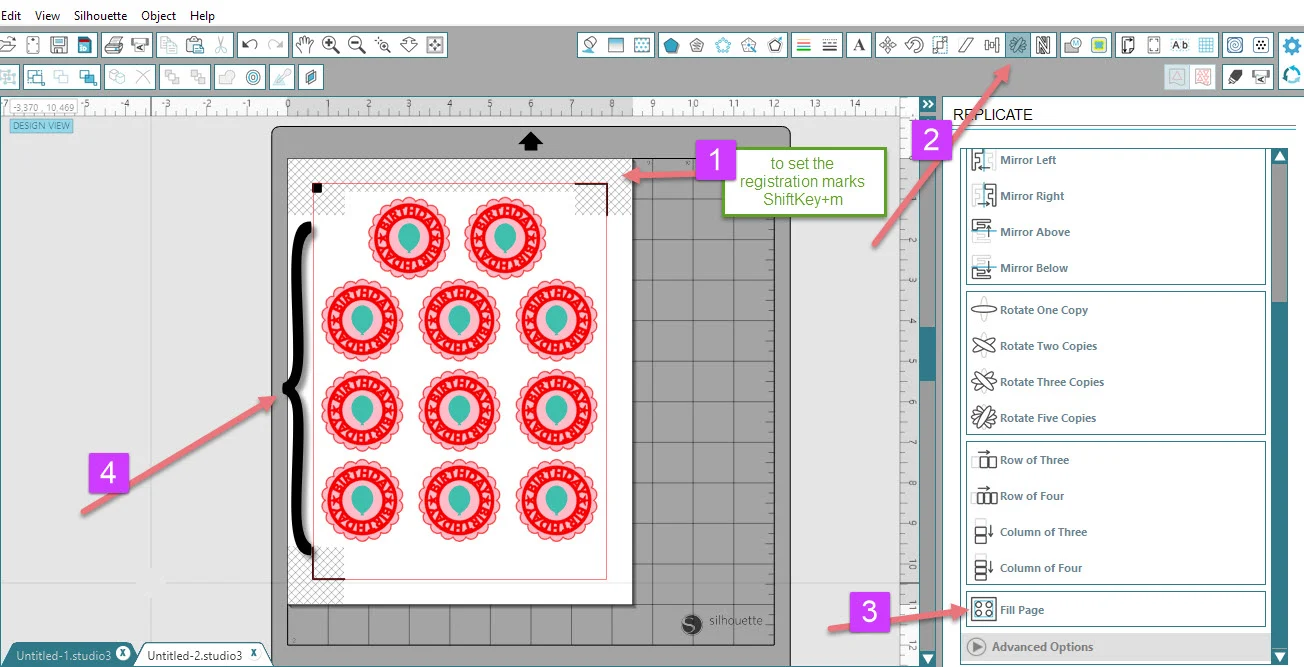






Kommentarer
Skicka en kommentar