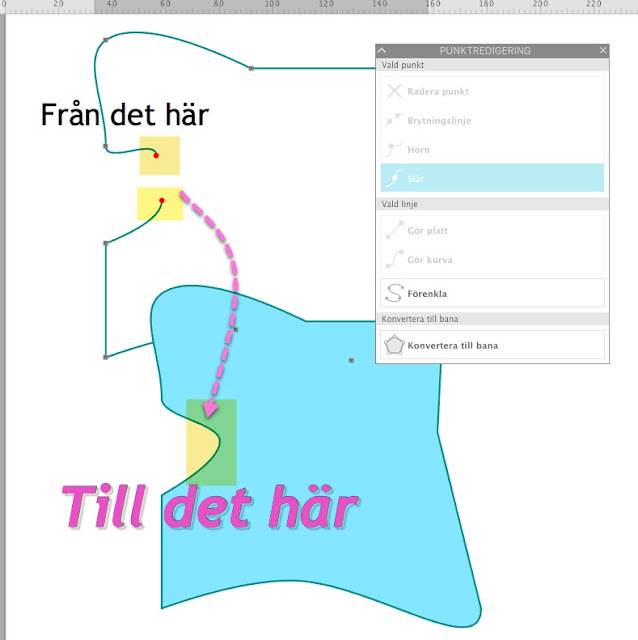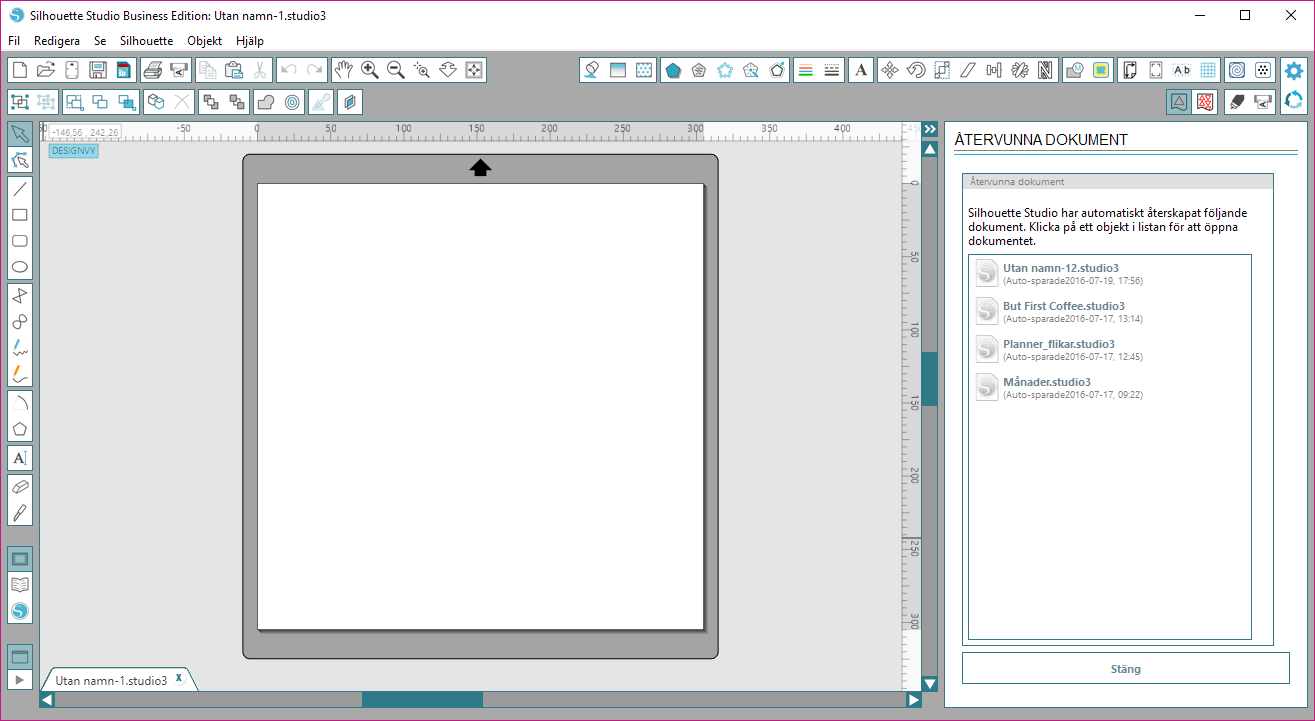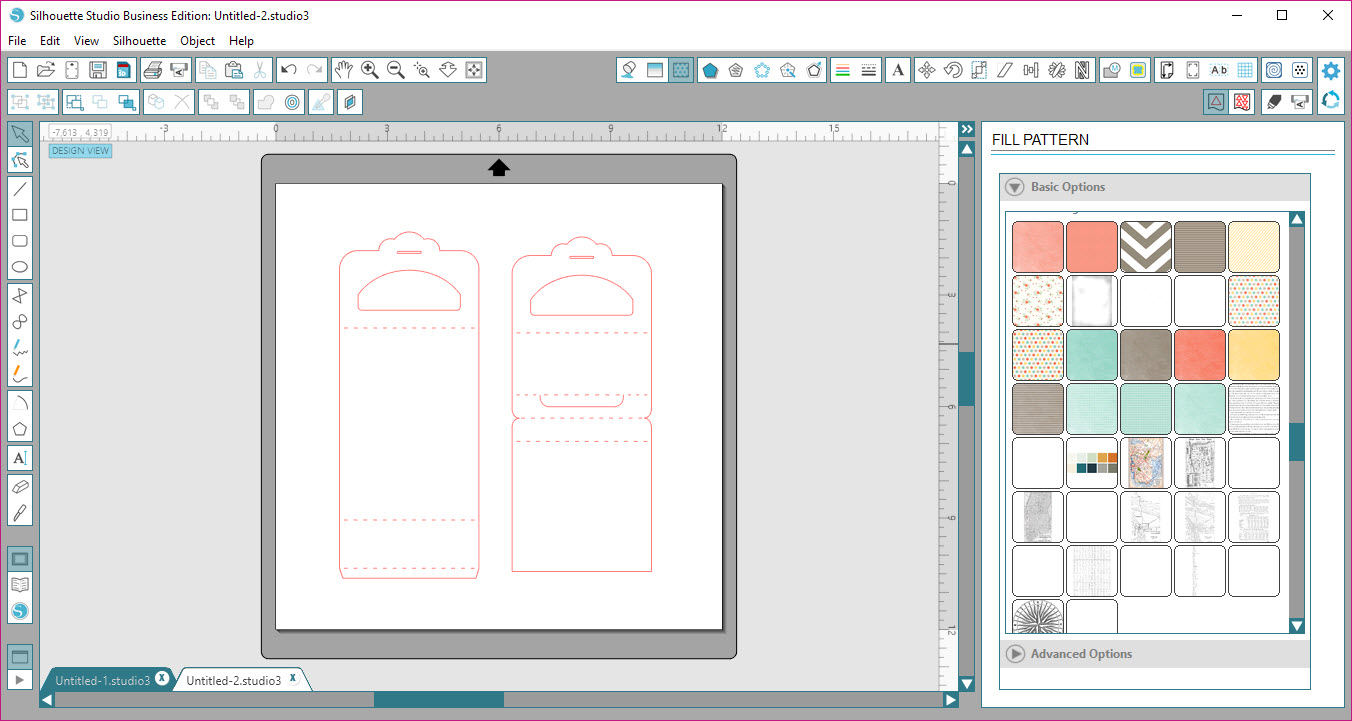Hi there, I made this 3D-painting with thoughtful words as a wedding gift, and the couple that got it was very pleased with it, and so was I How to make in Silhouette Studio: I found this lovely phrase in Silhouette Store, and for this purpose it was perfect. I don't have the #ID for it but if you search for "for better of worse" I think you can find it. I adjust the phrase to fit in to my painting/canvas and then cutted it out in my Cameo 1 on vinyl. Stick it to the painting/canvas and then put some Relief Pasta, the brand I used is "Art Collection", on the words as thick as I could. Let it dry and then remove the vinyl, don't forget the small parts inside the letters. Now it should look like this! I painted everything in black acrylic, I let it dry for a couple of hours. I colored the words, also with acrylic paint, with with different colors as you can see on the finished result at the top of this short tutorial. H...