2-in-1 tutorial Dingbats + Fill Pattern in Silhouette.
Hi there,
Dingbats! What a heck is that??
Silhouette Studio Software lets us use any font installed on ourPC's.
DaFont.com is one of many webisites, where you can find a lot of image/icon fonts (Dingbats).
Install the Dingbat you going to use, restart Silhouette Studio, in this tutorial I use Mellow Fonts 1
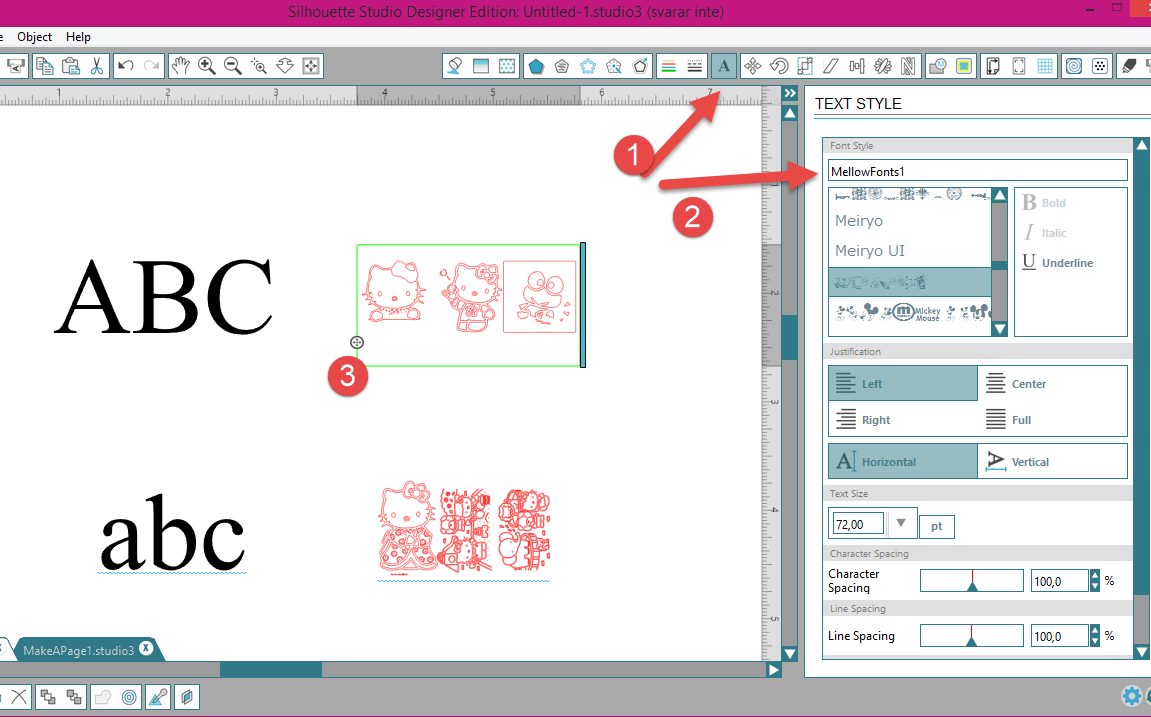
To turn your Dingbat, if it is not horizontally,
As you can see here I use the capital case "V" for my dingbats and have also make a "d" in lower case just so you can see. Play around with the Dingbats that you have selected.
I alwas make a copy before I start do any thing, if some thing gets wrong on the way. I just put that outside my working area.
Open the Replicate window and duplicate below (or it is up to you). Or you can use the duplicate sign in the Bottom Toolbar in the end of your page.
Now to the fun part. Fill Pattern!
Go to Advanced Option
And now we are Finished!!
This is so lovley and you can use it for many things, like on a photo, letter, digital scrapbooking...
It's just your imagination that sets limits
Happy Creating;)
Anki J
Dingbats! What a heck is that??
Silhouette Studio Software lets us use any font installed on ourPC's.
DaFont.com is one of many webisites, where you can find a lot of image/icon fonts (Dingbats).
Install the Dingbat you going to use, restart Silhouette Studio, in this tutorial I use Mellow Fonts 1
- Open The the text style window
- Type in the Dingbat font that you are going to use.
- Use the text tool to type in font images. Be sure to use both capital and lower case letters since many times the lower case is the mirror image of the upper case. Remember to click outside the typing area when you are finished.
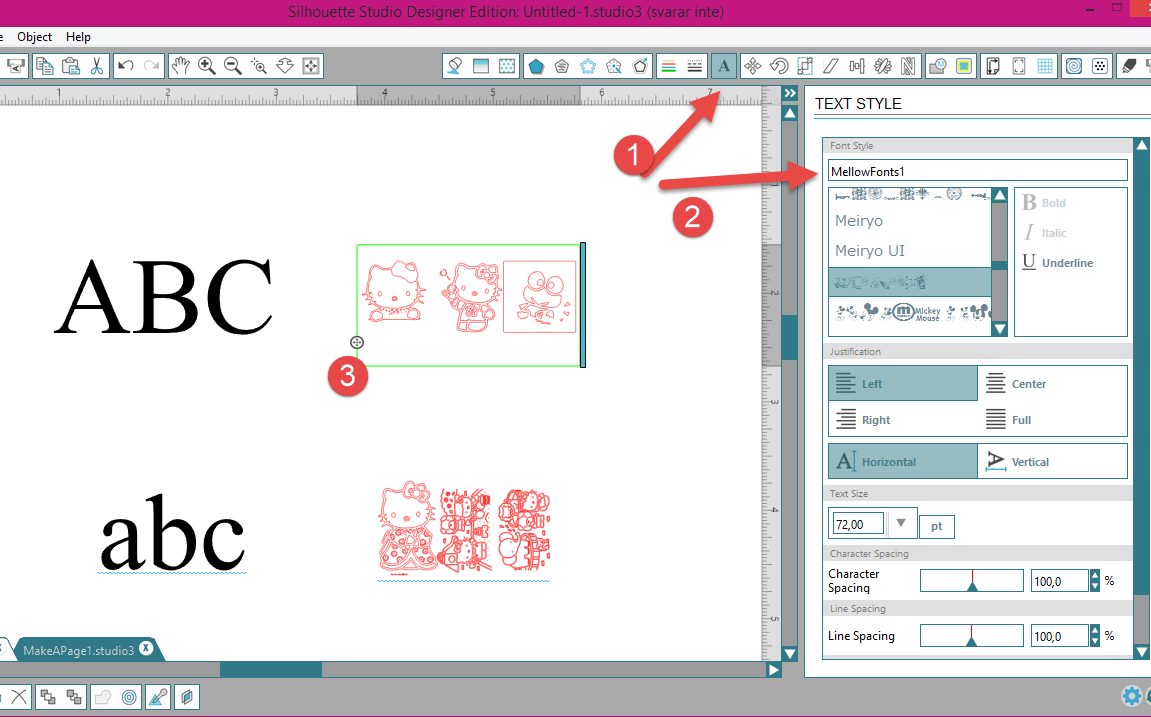
To turn your Dingbat, if it is not horizontally,
- just grabb the litle green dot and press down Shift Key, rotate it 90° CW, and you can feel that it is like a small notch there, Release your finger from the mouse and then from shift Key,
- Or you can open the Rotate window
- And click on the symbol.
Open the Replicate window and duplicate below (or it is up to you). Or you can use the duplicate sign in the Bottom Toolbar in the end of your page.
Now to the fun part. Fill Pattern!
- Open your Fill Pattern window
- Select the pattern.
- Scale Pattern if you like to change it
- And move your pattern,
- By draging the litle round symbol untill you are satisfied with it.
- Be sure that you have your work marked.
- Open the Line Color windows.
- Select your color.
- Open Line Style
- Select your line style.
- Make your Line Thickness to 3.0
And now we are Finished!!
This is so lovley and you can use it for many things, like on a photo, letter, digital scrapbooking...
It's just your imagination that sets limits
Happy Creating;)
Anki J

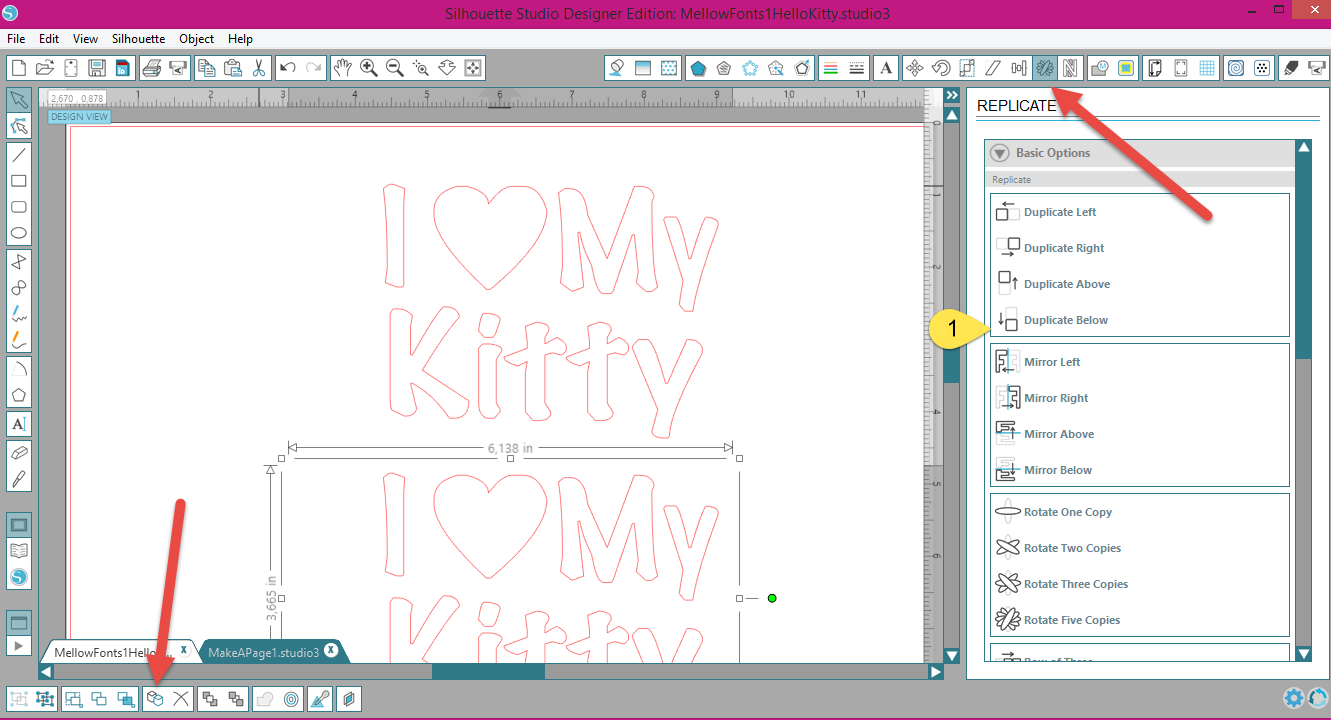


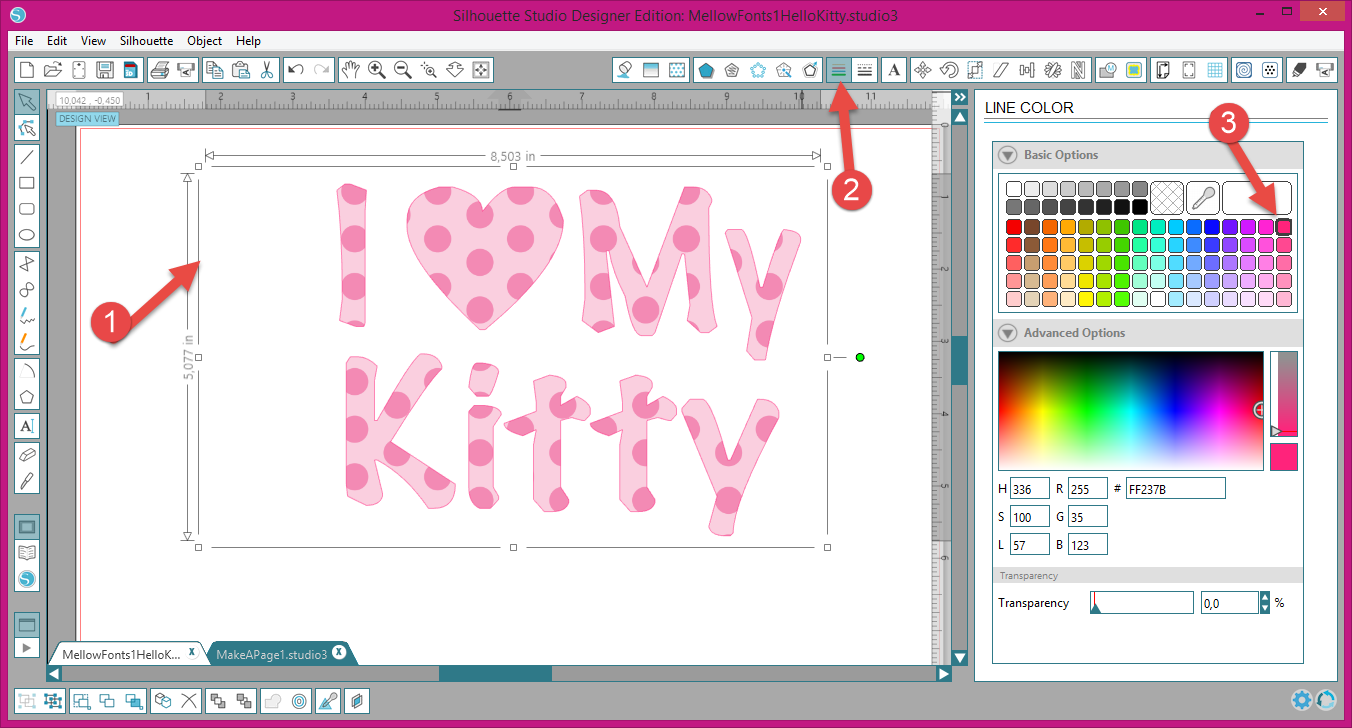




Kommentarer
Skicka en kommentar