Fold Card in Silhouette Studio
Hi there,
todays tutorial is Accordion Fold Card in Silhouette Studio.
One of the keys to creating a great word accordion fold card is to find the right font. I like to use a bold font where the letters are close to the same width. Check out this tutorial on my method to choose the perfect font every time.
I am going to use the Kimberley font which you can download for free at dafont.com. If you have a Silhouette Portrait the first step is go to Design Page Settings. Change the Page Size to Width of 12 in and Height of 8.5 in and choose the Landscape orientation for the mat.
Silhouette Cameo users can skip this step.











todays tutorial is Accordion Fold Card in Silhouette Studio.
One of the keys to creating a great word accordion fold card is to find the right font. I like to use a bold font where the letters are close to the same width. Check out this tutorial on my method to choose the perfect font every time.
I am going to use the Kimberley font which you can download for free at dafont.com. If you have a Silhouette Portrait the first step is go to Design Page Settings. Change the Page Size to Width of 12 in and Height of 8.5 in and choose the Landscape orientation for the mat.
Silhouette Cameo users can skip this step.
Use the text tool to type the word MOM using the Kimberley font at 500 point. Then right click on the word and choose Ungroup.
I like to make my accordion fold cards so that each letter is the same width and height. This makes the card fold nicely for a clean look. We are going to resize the letters.
You can start by deleting the second M, because you don't need to do the same letter twice. Now, select the letter remaining M and go to SCALE. Uncheck the Lock Aspect box. Change the Width to 3.75 in and the Height to 5.25 in. Press Apply.
Repeat the process for the letter O inputting the same dimensions.
Next, use the magnifying glass to zoom in. Select the O and use the left arrow to nudge it to the M until the right edge of the M and the left edge of the O overlap. Then nudge it a little more to the left so that there is some overlap between the two letters. You can see in the screenshot below that the two letters overlap slightly.
Select the M on the right and use the left arrow to nudge it toward the O until the edges overlap and then nudge it a little more like you did before so that the letters overlap.
I like to have multiple paper layers for my cards so I am going to select each letter and create an internal offset. Select the letter M and go to the OFFSET page. Choose Internal Offset with a Distance of 0.125 inches. Then hit Apply.
Repeat this process with the O and the M. Once all the internal offsets are created, select all 3 inner offsets. Right click and select Group. Then move the group off the mat.
Now select all 3 letters remaining on the mat, right click and select Weld. You should now have something that looks like this:
To create a fold line, zoom in and create a line almost the entire length of where the first M and O intersect.
Next go to LINE STYLE tool and select a dashed line.
Copy and paste the dashed line and move it to the other side of the O filling the space where the O and M intersect. Group the MOM and two fold lines and the design is now complete!
Now you can cut both the welded card and the internal offset letters on coordinating paper.
The card will fold flat for mailing.
I hope you found this tutorial on how to create an accordion fold card with Silhouette Studio useful.
Here You can see how it look when it it is finsih in Silhouette Studio but with a different name!
Happy Creation;)
Anki J




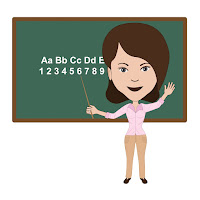
Kommentarer
Skicka en kommentar