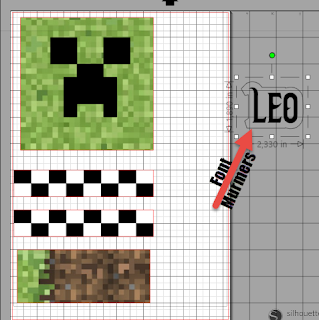Hi there, Happy Sunday and time for a new Freebie, and tutorial. This week I have made a beautiful painting to one of my granddaughters. I hope she is going to be happy for it. Here you can download Your Free Silhouette v3 file And here is the tutorial for it, but you can also cut it out in vinyl. I started to paint my canvas (15,5 x 12 ") white, Cutted out the Free Girl-Owl on some vinyl that I don't use, And remember to cut out all the lines. Put the vinyl on the canvas, litle bit tricky to get is straight, Draw a line round the pattern. Used the folkArt paint Started with the black eyes and eyelashes, just pull out the vinyl, and paint them black, and move on to next color and so on, untill the hole painting is filled with color. This is how mine look when it was half way through the process. And I have to make two layers of color. A close up, and as you can see, the eyelashes, you have to paint over them with the pink paint, and