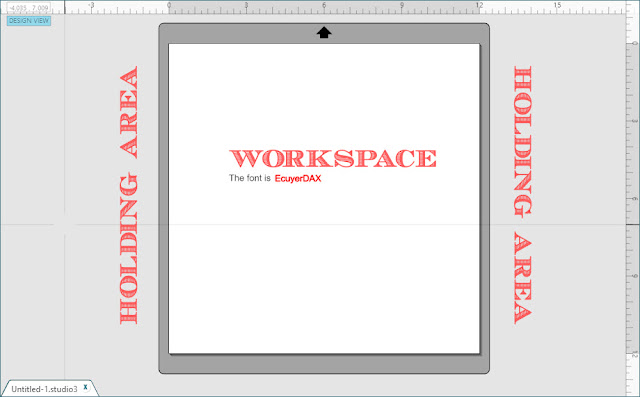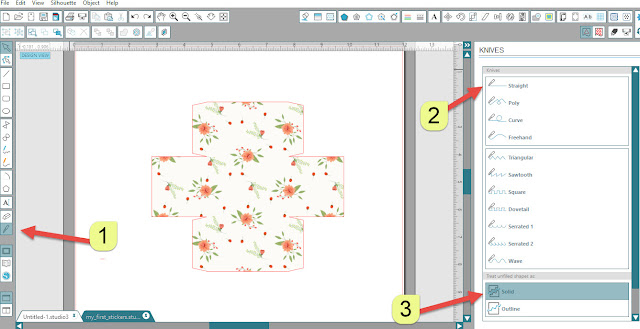Hi there, If you are a newbie in Silhouette Studio, I would like to share with you how to use the Knife. Open up a design in your Silhouette Library, it is not so important wich one. Hej på er, Om du är ny på Silhouette Studio, vill jag dela ett enkelt sätt hur man använder Kniv Verktyget. Öppna upp en design från ditt Silhouette Bibiliotek, inte så noga vilken, eftersom det här bara är en övning. Select the knife tool Cut straight Solid cutting, play around with Solid and Outline cutting, and see the differents Välj "Knife" verktyget Välj "Cut Straight" (skär rakt) Välj "Solid" skärning, här kan du testa att använde båda alternativen för att lära dig skillnaden mellan "Solid och Outline". with the knife tool selected and the straight knive selected Put your mouse where you would like to make your cut, hold down Shift-Key and drag the mouse down, your Knife will cut straight. This is just so you can see the ga...