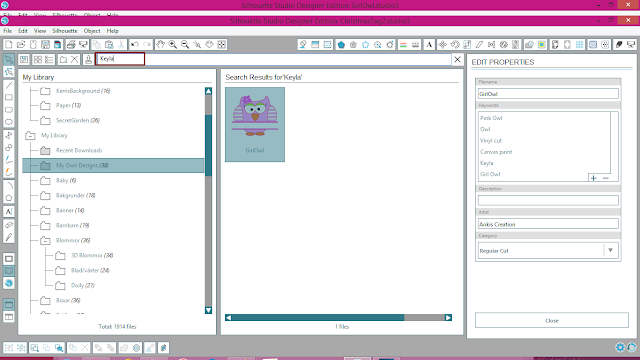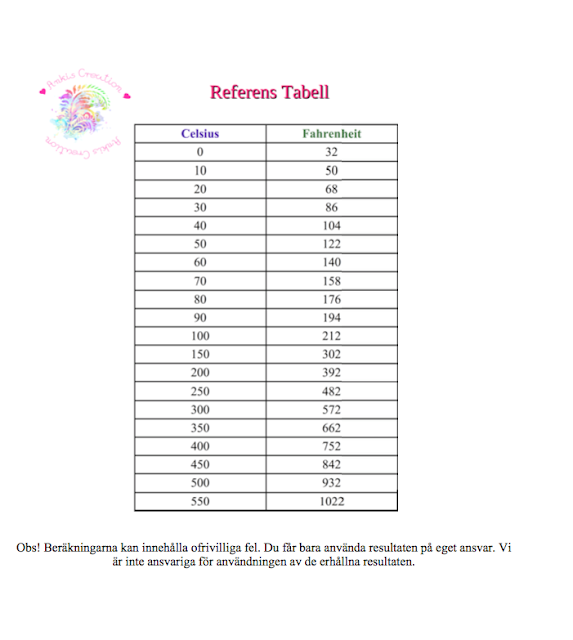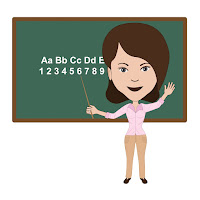Save Your Designs to Silhouette Studio Library
Hi there,
Today I have some tips for you to save your Designs to Silhouette Studio Library so you can find it again.
First, you have to create your design in Silhouette Studio. In this case, I use my own design Girl-Owl.
Once the design is set up, go to FILE > SAVE AS > SAVE TO LIBRARY.
Once the dialog box is open, you'll need to look at the right hand side to the EDIT PROPERTIES window and complete the necessary information. If you can't see "Edit Properties" just double click on the design you going to save. File name and Description are pretty obvious, but Keywords is the part that I really wanted to share with you.
Keywords is where you'll list all the keywords you can think of that pertain to this particular cut file. Keywords is what will enable you to search for this particular design without having to remember the exact title! Isn't that exciting? Be sure to list as many keywords as you can think of, better safe than sorry!
And to put more keywords in there, just click on the + or if you wold like to delete one keyword, mark it and then hit -.
I also LOVE entering my own name in the Artist area, made me feel special, and I know I am.
I put in my granddaughters name there because that is what I going to use it for, and for me that is a good search word on this litle cute one. (it is going to be a freebie for you soon)
And that's how you can easily keyword and search your Silhouette Studio library!
Happy Creating;)
Anki J
Today I have some tips for you to save your Designs to Silhouette Studio Library so you can find it again.
First, you have to create your design in Silhouette Studio. In this case, I use my own design Girl-Owl.
Once the design is set up, go to FILE > SAVE AS > SAVE TO LIBRARY.
Once the dialog box is open, you'll need to look at the right hand side to the EDIT PROPERTIES window and complete the necessary information. If you can't see "Edit Properties" just double click on the design you going to save. File name and Description are pretty obvious, but Keywords is the part that I really wanted to share with you.
Keywords is where you'll list all the keywords you can think of that pertain to this particular cut file. Keywords is what will enable you to search for this particular design without having to remember the exact title! Isn't that exciting? Be sure to list as many keywords as you can think of, better safe than sorry!
And to put more keywords in there, just click on the + or if you wold like to delete one keyword, mark it and then hit -.
I also LOVE entering my own name in the Artist area, made me feel special, and I know I am.
Next you can try it out! Open your Silhouette Studio library as usual and enter those keywords at the top! Your design will pop up right away! Since you were so generous with your keywords earlier, locating your design will be a piece of cake!
And that's how you can easily keyword and search your Silhouette Studio library!
Happy Creating;)
Anki J